- Sign in to your PG&E account at http://www.pge.com.
- Select "Solar & Energy Details" or "Energy Usage Details"
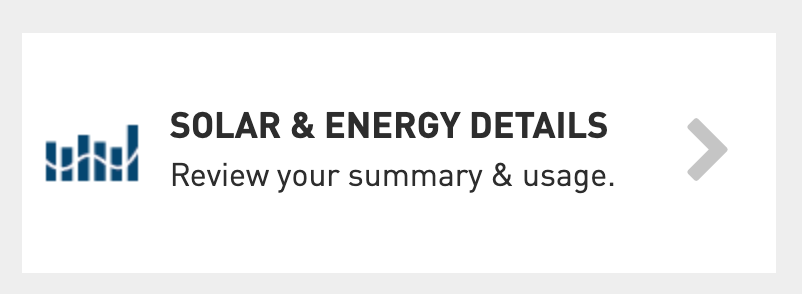
- Select the Green Button "Download My Data" icon
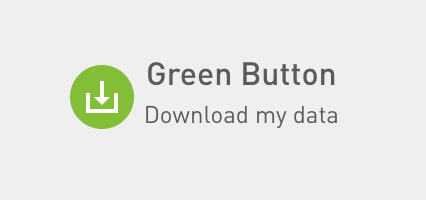
- Download 12 full months of data:
Select "Export usage for a range of days" and format "CSV"
Select a start date 13 months back or later
Select "Export"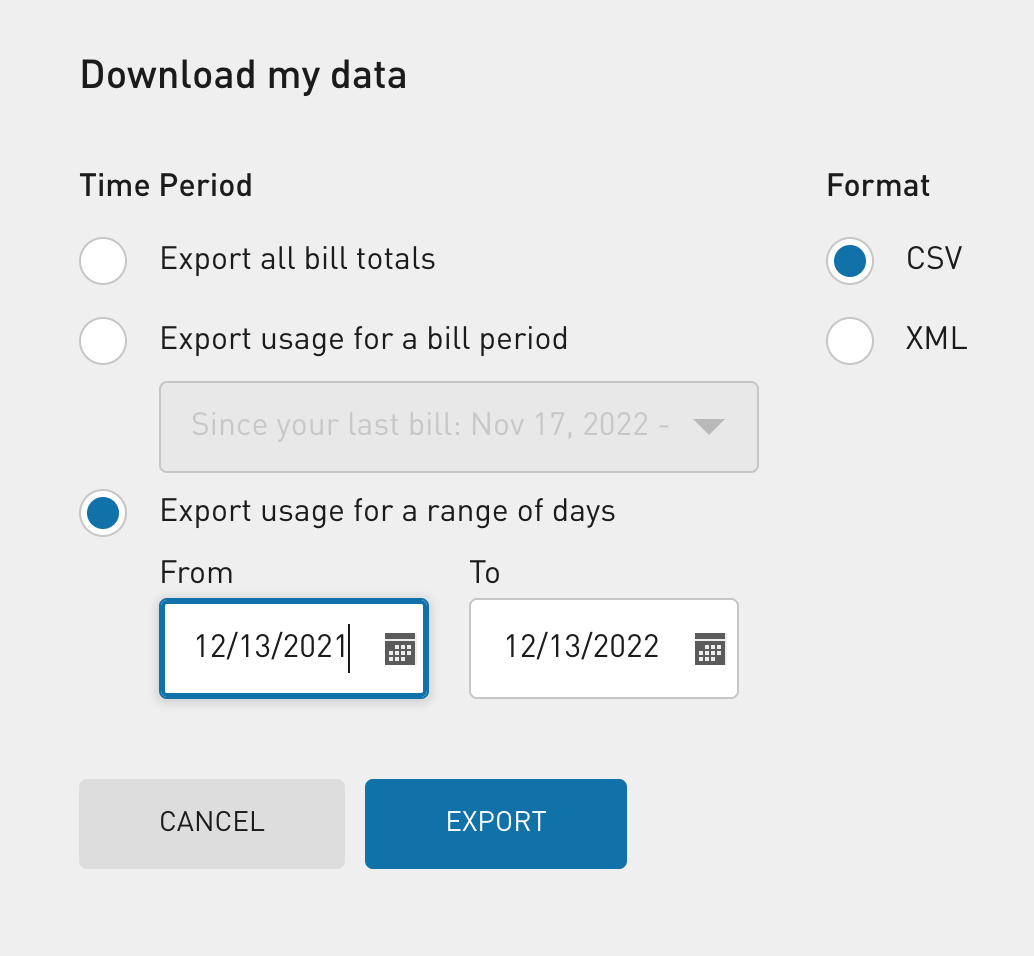
- Your usage data CSV file will download to your Downloads folder, and can be viewed in programs like Excel.