1. When you access your dashboard, select Southern California Edison from the drop down menu for Utility Account:
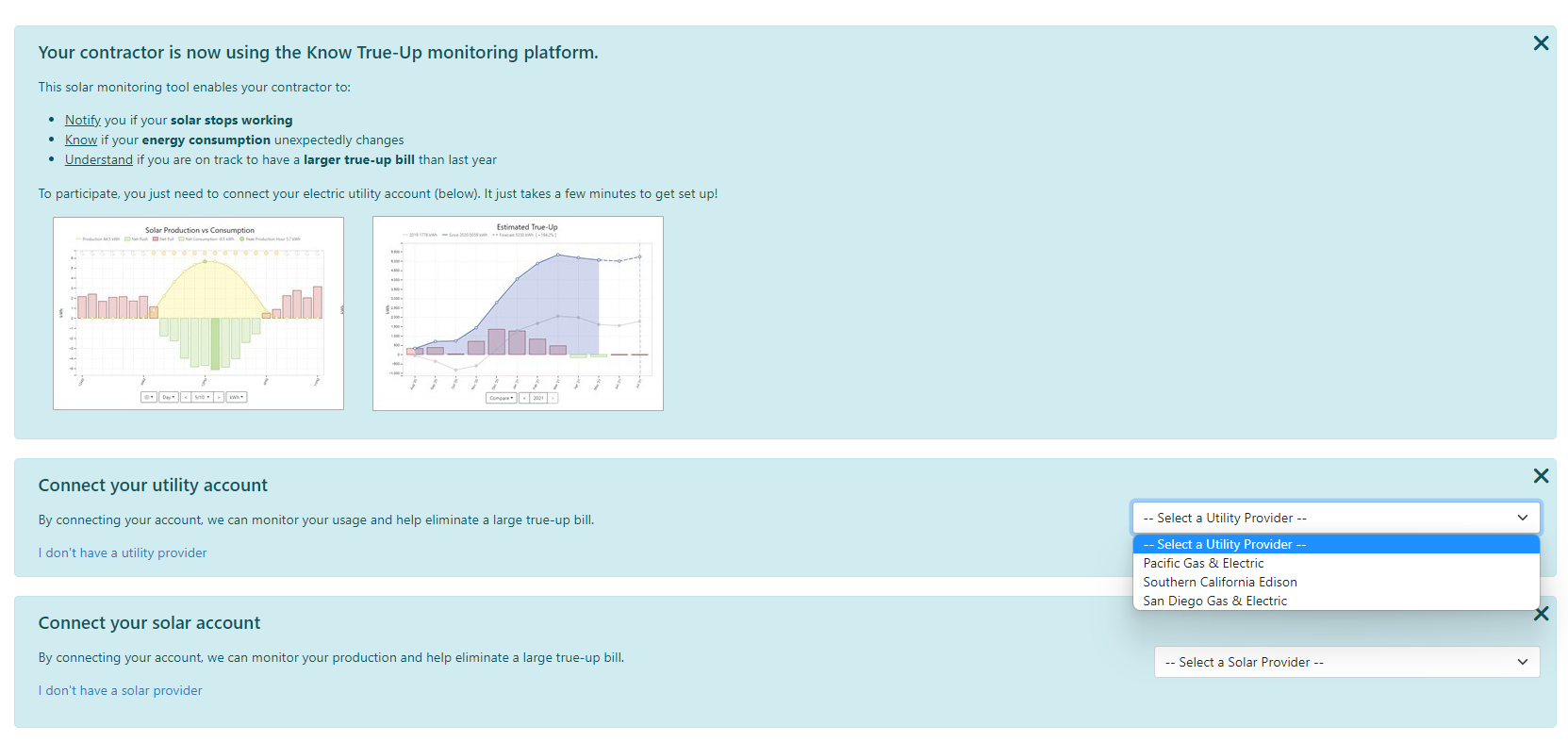
2. You will be redirected to the SCE login page. Login to SCE using your SCE credentials.
3. Review and authorize. The defaults are correct, and it is important to ensure "Interval Usage Data" remains at "Daily". Check "I am not a robot" and "I agree to authorize".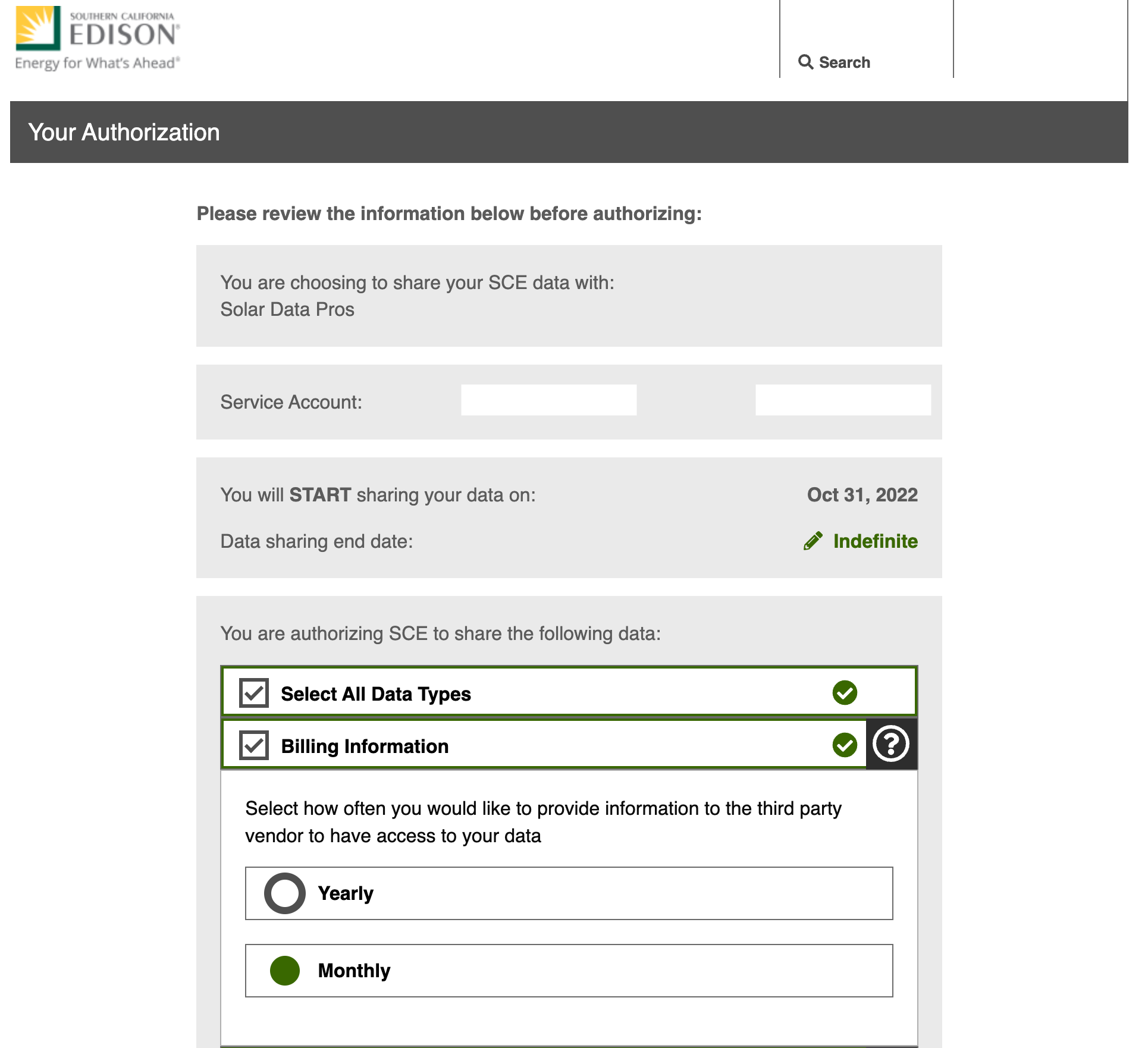

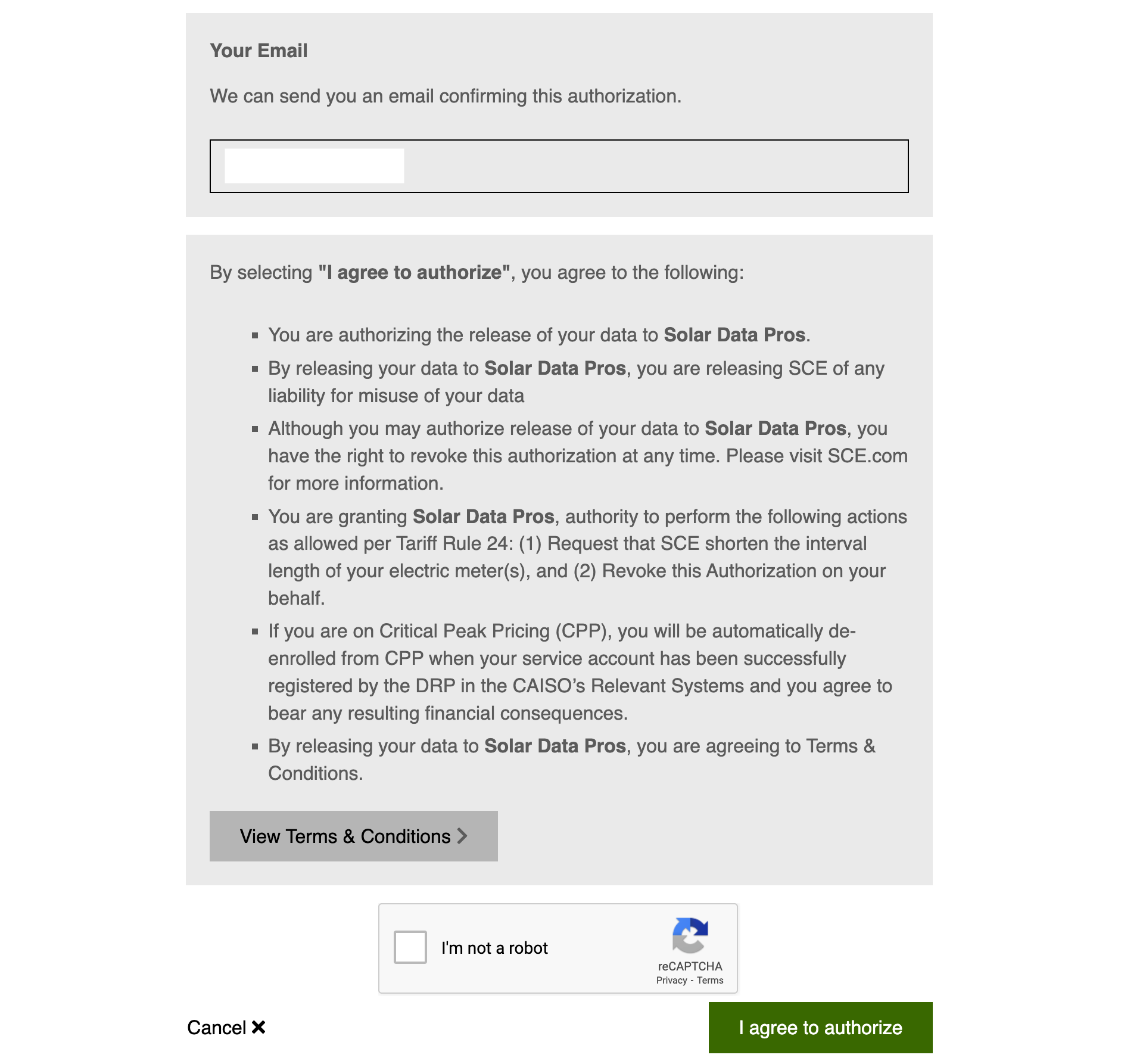
4. You will be redirected back to your dashboard and you will see the message "SCE Account connected successfully".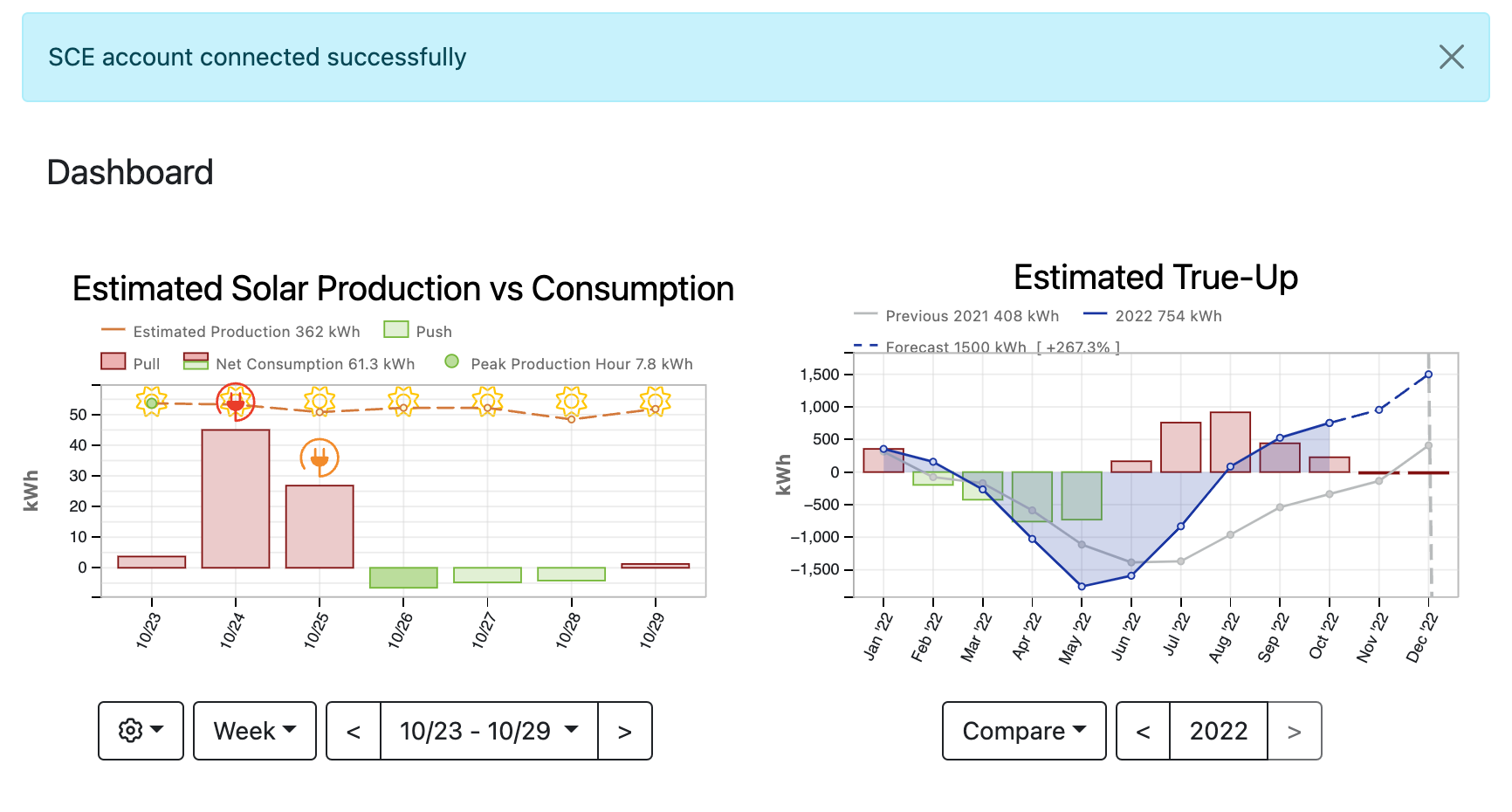
Troubleshooting Section
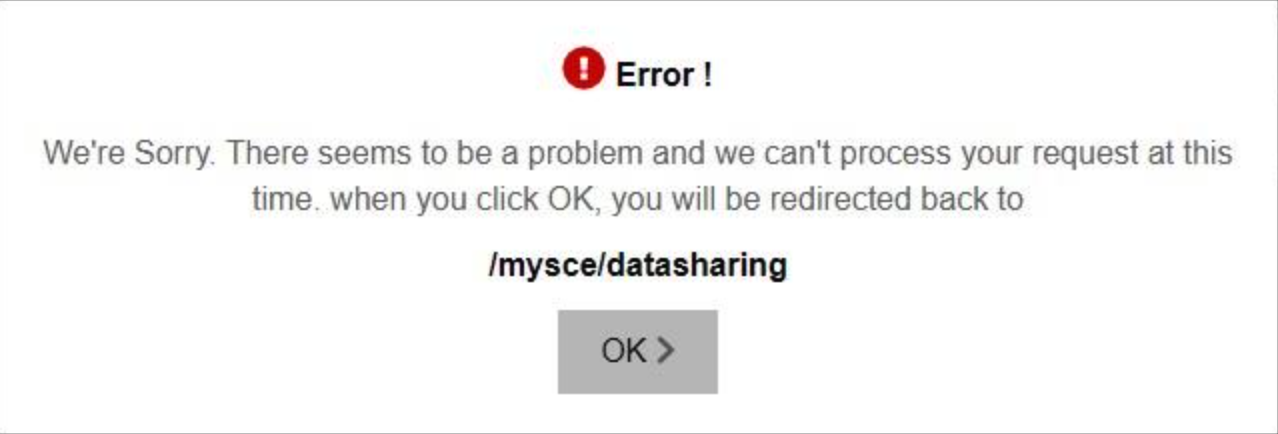
If you are not allowed to connect:
- First login to your SCE account directly from their website at www.sce.com
- Ensure you have accepted all terms and conditions if prompted
- Ensure that you have enrolled in paperless billing
- Ensure your account is linked if you see "Link Your Account"

- Once these steps are verified and complete, start the connection process again from within your SolarFax, WattsTrue, or Know True-Up portal.