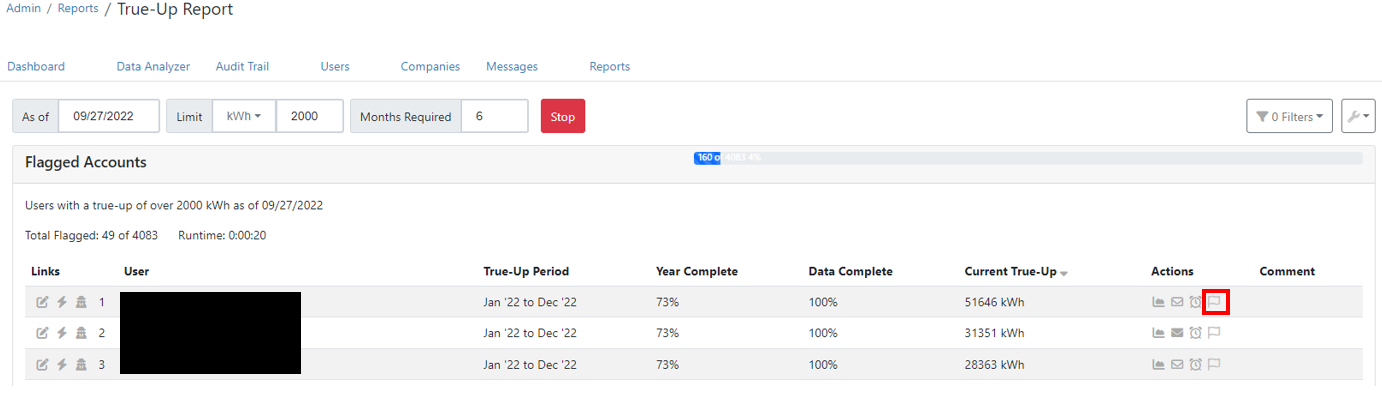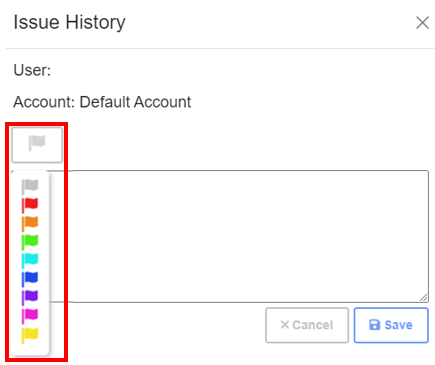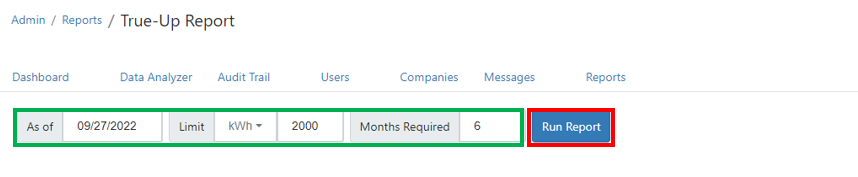
The True-Up Report criteria in green above can be customized based on your specific needs. The default settings are shown above. Once you've customized the report criteria as desired, click "Run Report". When the report begins running, you will see a progress bar as shown below indicating how many systems have been scanned of your entire fleet.
- Months Required - Limits the accounts flagged to only those with at least the number of months indicated worth of data. I.e. a brand new system with only 45 days of data will not flag in the example above.
- Kwh or $ selected in drop down - Limits the accounts flagged to only those with a minimum of the entered value of estimated true-up.
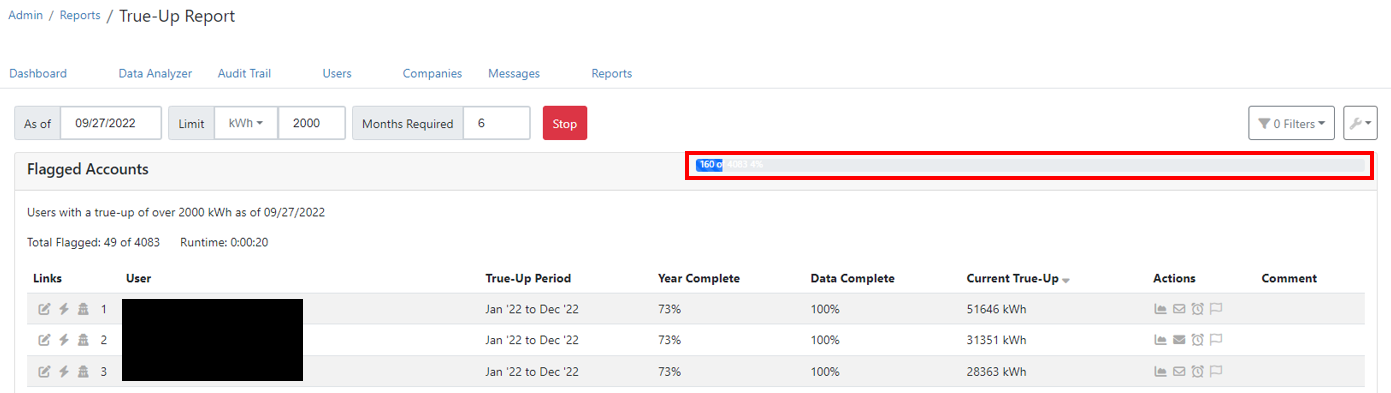
The report will show several items for each account.
- True-Up Period - Indicates the full period which has been entered into Know True-Up for the Utility True-Up timeline
- Year Complete - Indicates the percentage of the true-up period which has already been completed.
- Data Complete - Indicates?
- Current True-Up - Shows the current true-up balance value
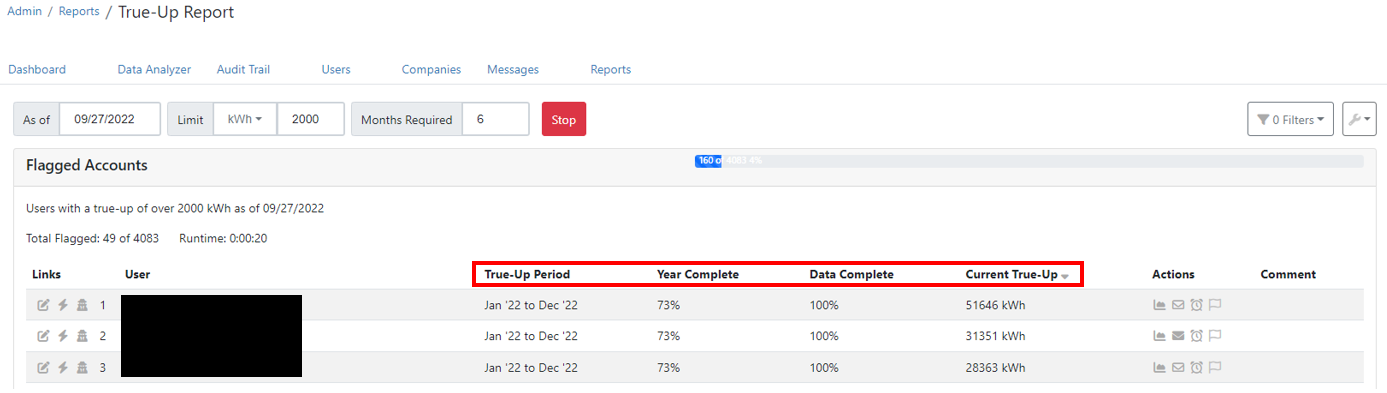
Use the "Show Graph" button to bring up the account graphs.
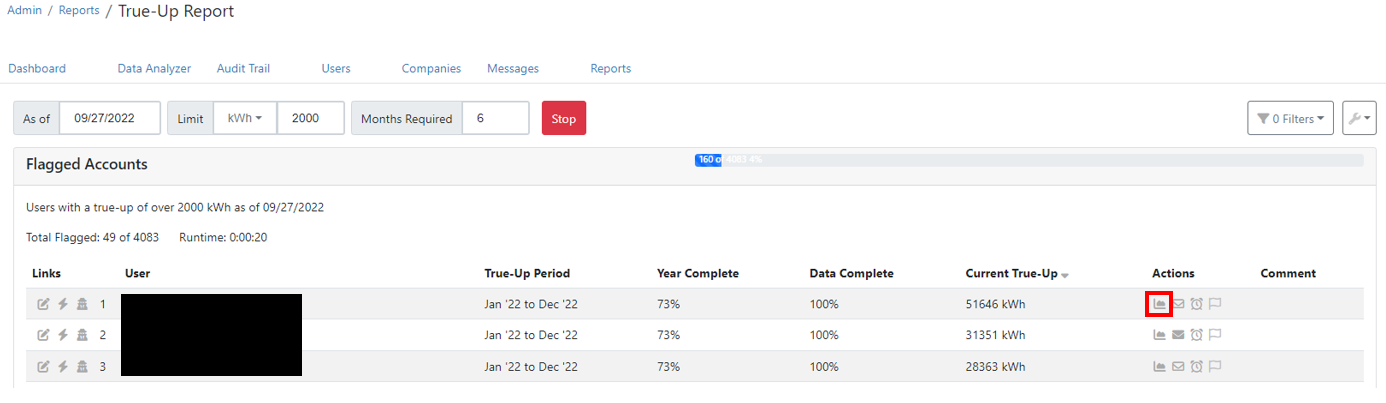
Note: If there is no solar inverter data connection, the system will use Estimated Production for these graphs and will indicate "Estimated Solar Production". Estimated solar production is calculated by Know True-Up's algorithm based on the data solely from the utility connection.
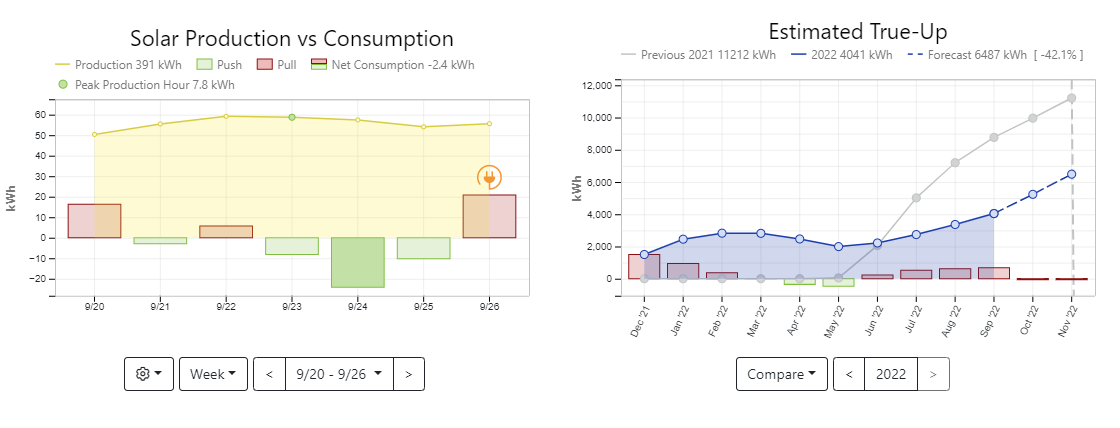
For Details about how to read these graphs, see How to Read User Graphs
Once you have determined the next steps of the issue, it is helpful for your internal tracking purposes to add a note to the system via the "Show Issue" Icon on the report page.