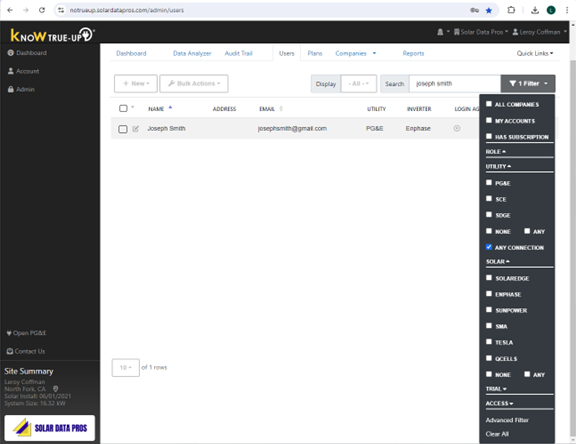Your monthly billing is tied to the number of customer accounts you have connected to a utility data connection or a solar inverter data connection. Any customer accounts you have uploaded CSV data for are also included in your monthly billing.
Disconnecting an account turns off the data connection and removes the customer’s data from your portal. There is no charge for any customer account that does not have a solar or utility data connection or data uploaded via CSV file.
1. From the “Users” list, find the account you wish to disconnect the data for.
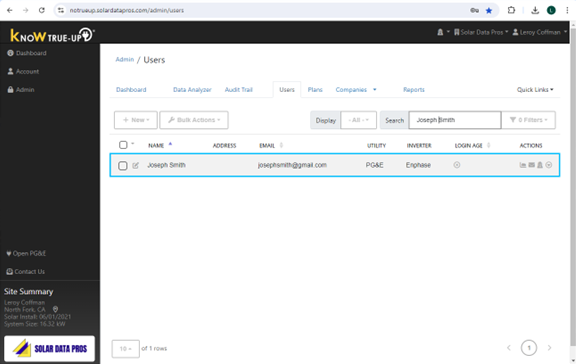
2. At the far right, you will see a circle icon with a triangle. Click the icon and select “Disconnect”. You will see options to disconnect “Utility” or “Solar”.
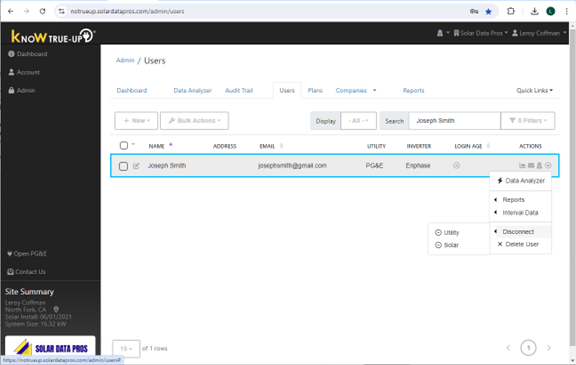
3. Disconnecting Utility. Select "Yes" to delete all of the utility data.
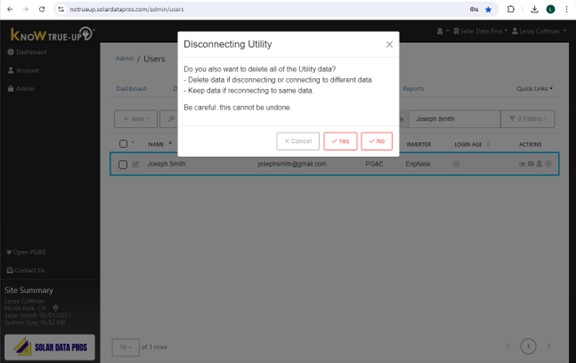
4. Disconnecting Solar. Select "Yes" to delete all of the solar inverter data.
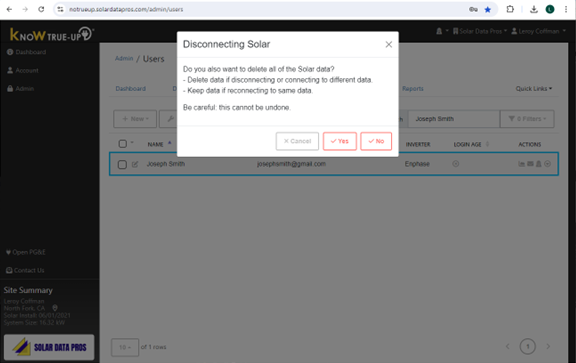
5. Once you have disconnected the solar and/or utility data, you will no longer see an indication of the connection status in the “Users” list. This means you have successfully disconnected the account.
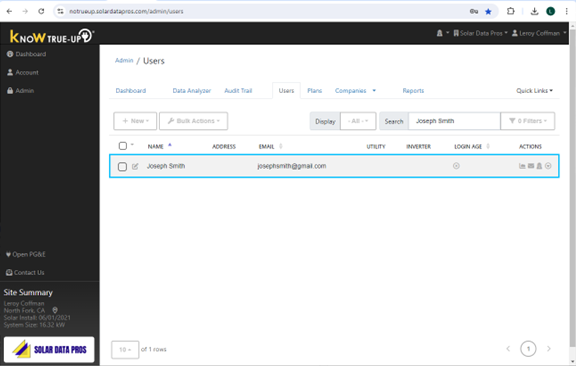
6. Disconnecting a List of Users: To disconnect from a list of users, set the "Filter" to show accounts with "Any Connection". You can also select accounts which are connected to a specific utility, a specific inverter, or have a specific status like "Leads". Work your way down the list using steps 1 through 5 above.