1. From the "Users" Tab, you will see up to 4 options depending on your access level under the "+New" Button. Click "Quick Add Customer" to begin the process of adding a new customer to the program.
- Add User - Adds all other user types EXCEPT customers
- Quick Add Customer - Adds a new customer or lead
- Quick Connect Customer - Connects an existing customer to a data source (utility or inverter)
- Quick Convert Lead - Converts an existing lead to a customer
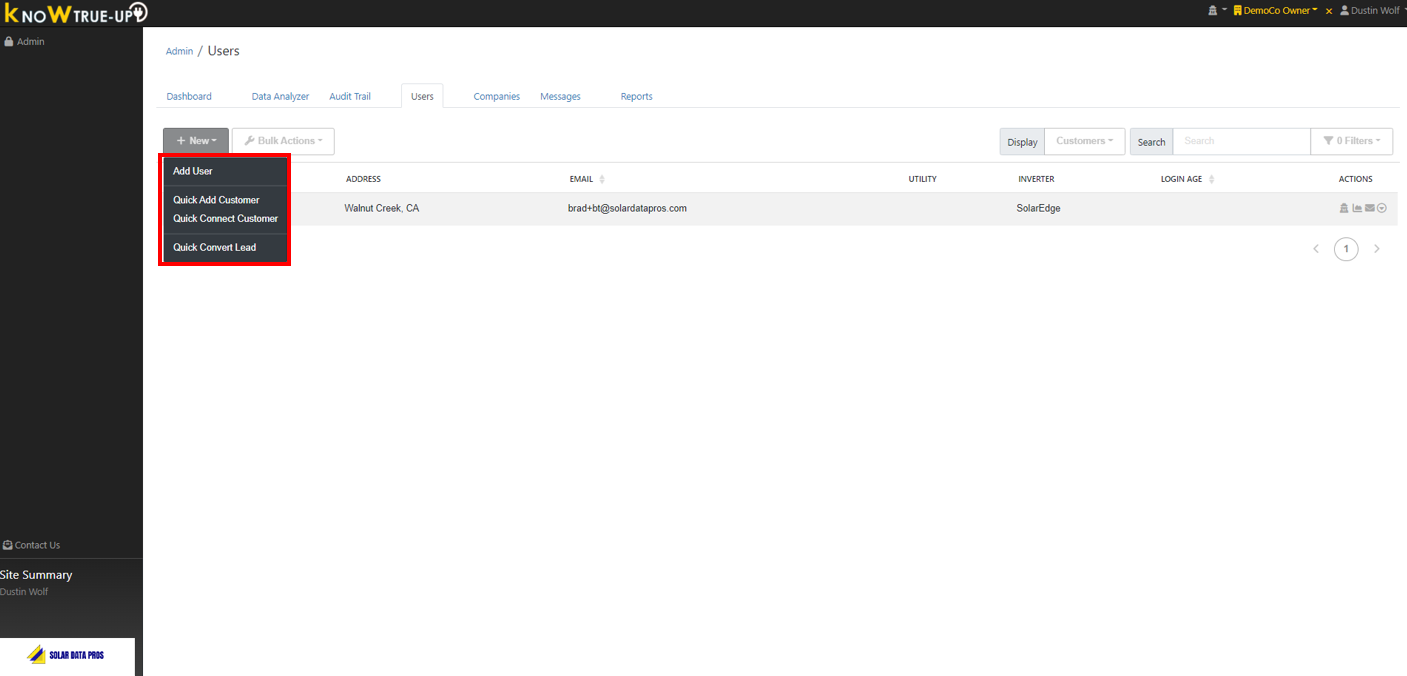
2. On the Quick Add Customer screen, you will complete the customer information in the red box and select a reason from the "Select a reason" drop down menu boxed in orange. The info icon boxed in green below will give you a description of the 3 types of additions. For new solar installation customers, select "New Customer Adding Solar"

3. Fields boxed in green may or may not be populated depending on how your company account is setup. If they are populated, please choose the correct items from the drop down lists.
Fields boxed in red should be completed for all new customers.
- The "Enable Access" toggle status indicates whether the homeowner/customer will have access to log in and view their data.
- Email Notifications can be set to the desired level for the homeowner/customer - Daily, Weekly, Monthly, No Emails
- The "Send Email to User" selection gives you a list of all templates or custom emails to notify the customer they've been added. You should only choose an email to send if you enable homeowner access. If the homeowner does not have access choose "None" in the pop-up box when you are choosing an email (as shown in the second screenshot below).
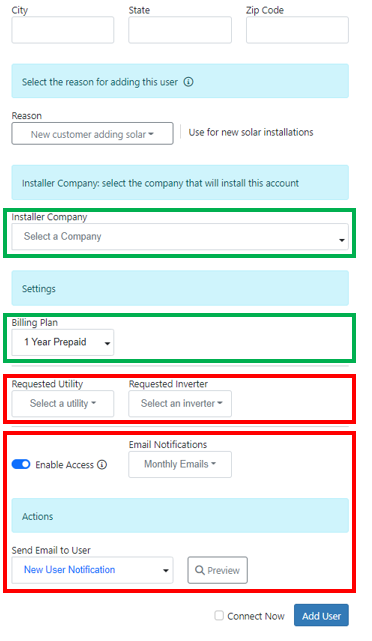
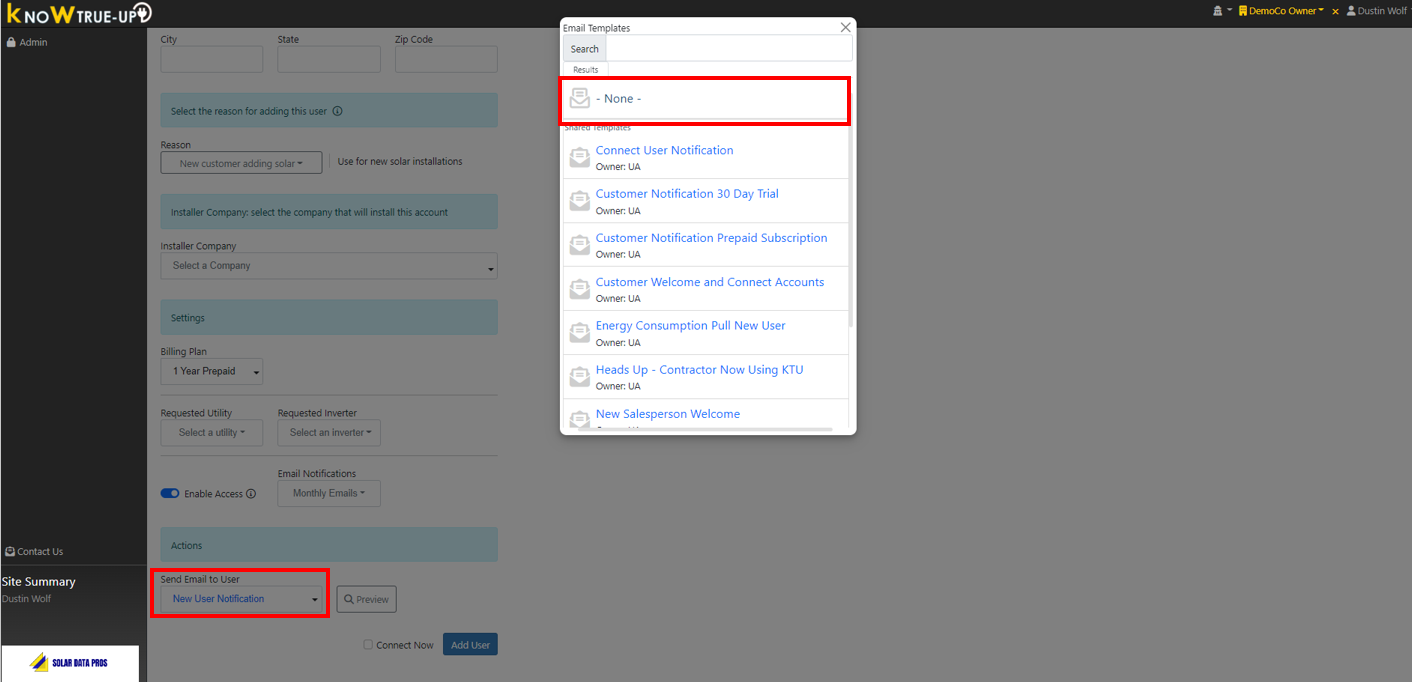
4. Once you have completed all fields, you have the option to checkmark "Connect Now" before you click "Add User" which would take you directly to the Quick Connect Customer page. If you are not ready to connect Utility/Inverter data yet, simply click "Add User".
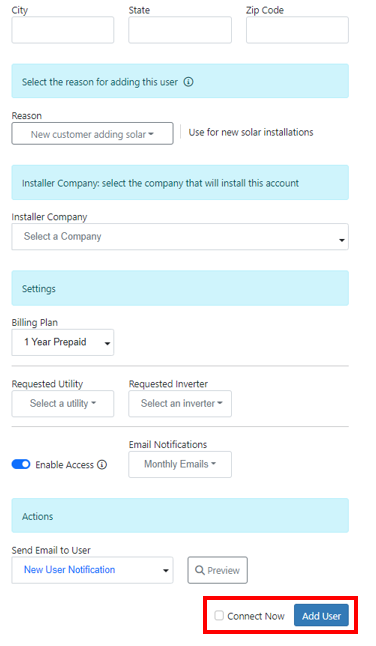
If you Clicked "Connect Now" and are ready to connect your new user, please review the steps in Connecting Utility or Inverter Data for a Customer.