1. From the "Users" Tab, click "Quick Connect Customer" to begin the connection process.
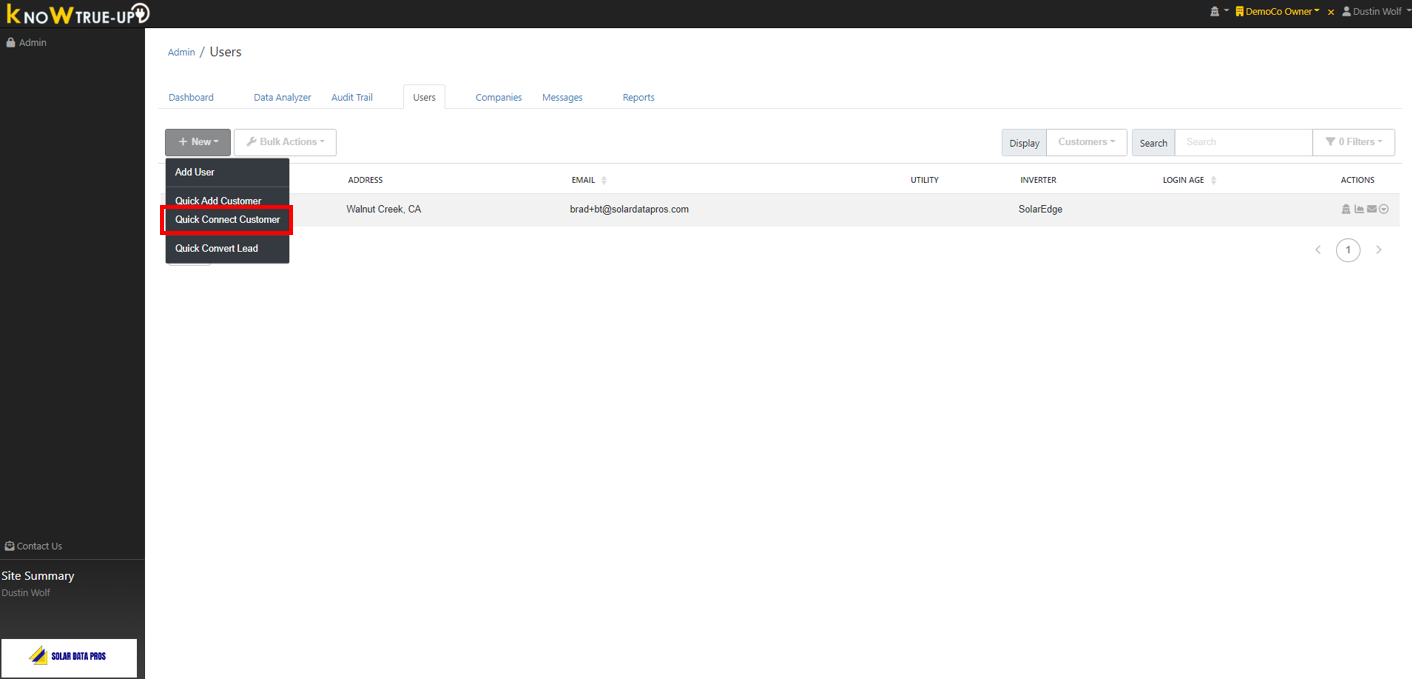
2. Click the Text Field next to "User" and begin typing the user name you would like to connect data for. Select the correct customer.
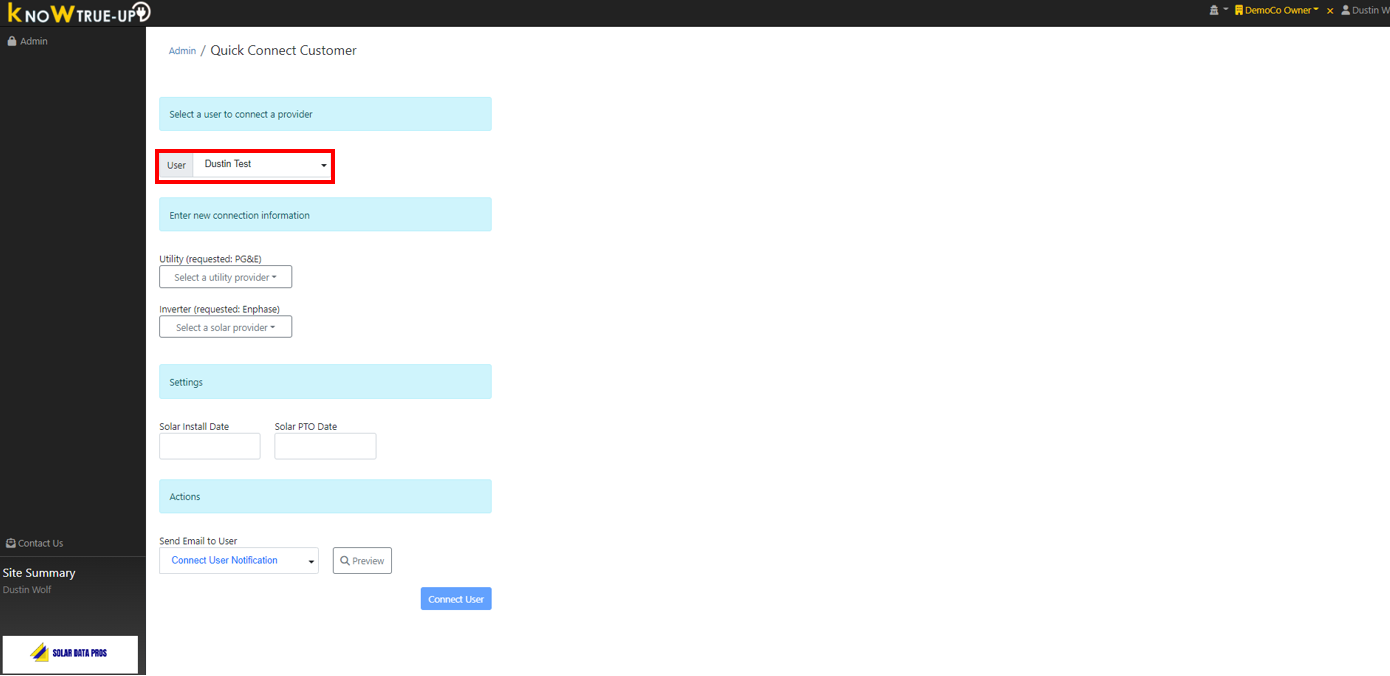
3. Choose the Connection Type you would like to setup under the "Utility" or "Inverter" box. You will repeat this process for the second data connection if applicable. Complete the Solar Install and PTO Date fields if known (if unknown, you can leave these blank at this time).
The green box indicates a choice of email template which can be used to notify your customer of connection and/or ask them to complete the authentication process via a provided link. If you will be directly connecting the customer's account from your device you can choose "None" in the email choice window.
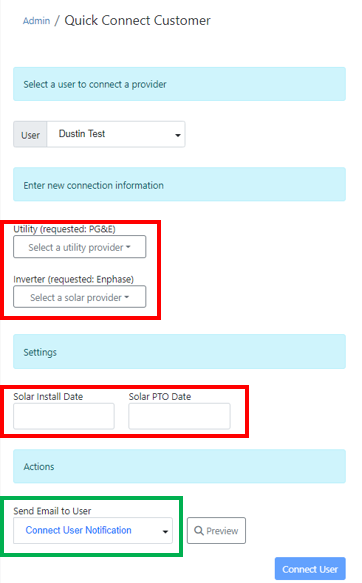
5. Follow the appropriate connection guide for the type of connection you are making.