1. From the "Users" Tab, you will see up to 4 options depending on your access level under the "+New" Button. Click "Quick Convert Lead" to begin the process of converting an existing lead to a fully monitored customer.
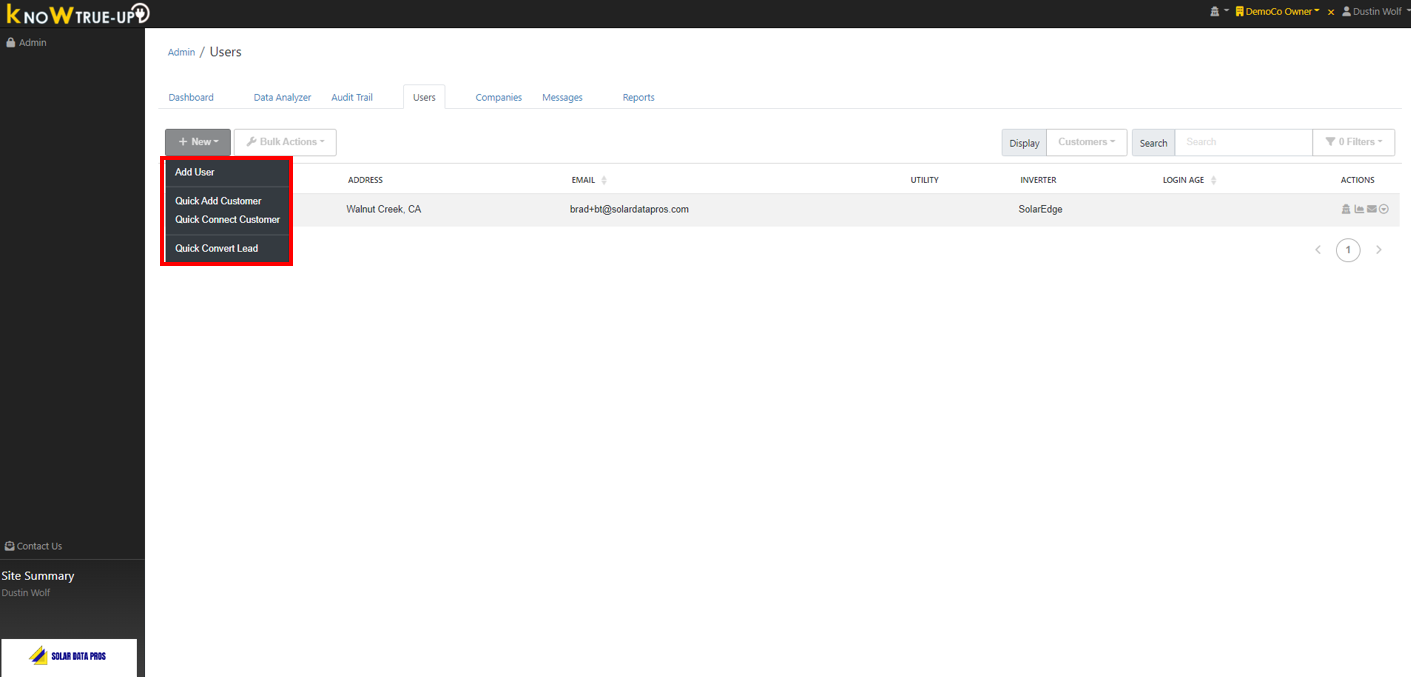
2. On the Quick Convert Lead Page, select the correct customer user name and verify contact information is correct.
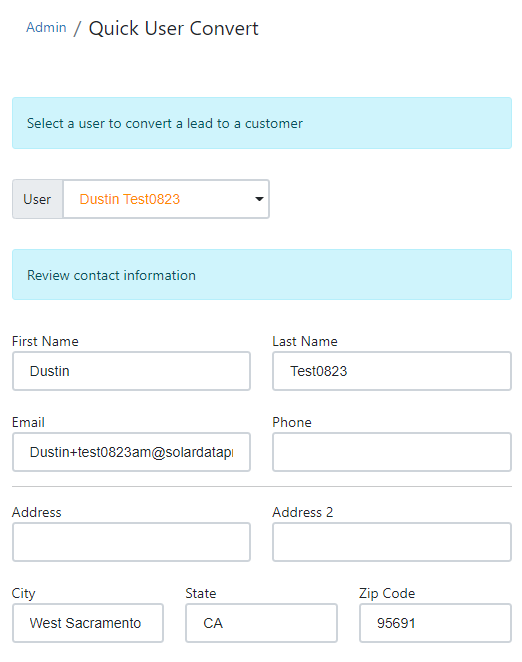
3. Fields boxed in green may or may not be populated depending on how your company account is setup. If they are populated, please choose the correct items from the drop down lists.
Fields boxed in red should be completed for all new customers.
- The "Enable Access" toggle status indicates whether the homeowner/customer will have access to log into Know True-Up and view their data.
- Email Notifications can be set to the desired level for the homeowner/customer - Daily, Weekly, Monthly, No Emails
- The "Send Email to User" selection gives you a list of all templates or custom emails to notify the customer they've been added to Know True-Up. You should only choose an email to send if you enable homeowner access to Know True-Up. If the homeowner does not have access choose "None" in the pop-up box when you are choosing an email (as shown in the second screenshot below).
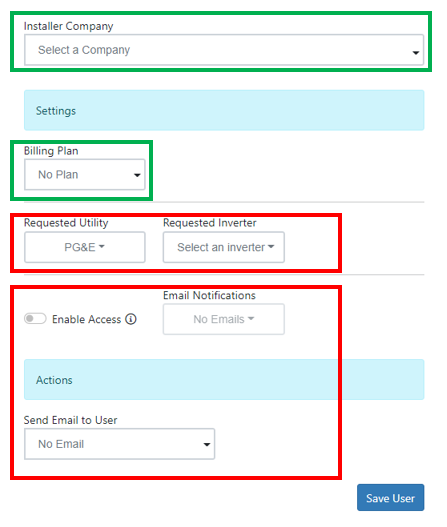
4. Once you have completed all fields, click "Save User" to finish the process of converting a lead to a customer.
Once the lead is converted to a customer, you may need to connect their solar or utility data. Please see link below for that step by step process.