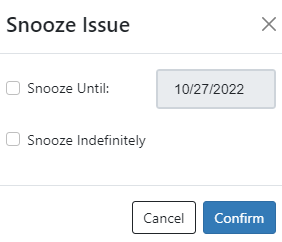Know True-Up's "Reports" Tab is divided into Issue Reports and Account Reports which are all pre-generated reports you can used to manage your fleet of solar customers.
- Issue Reports are company wide and allow you to generate a list of accounts with current issues.
- Account Reports are general and contain both individual account reports and reports on specific account profile items.
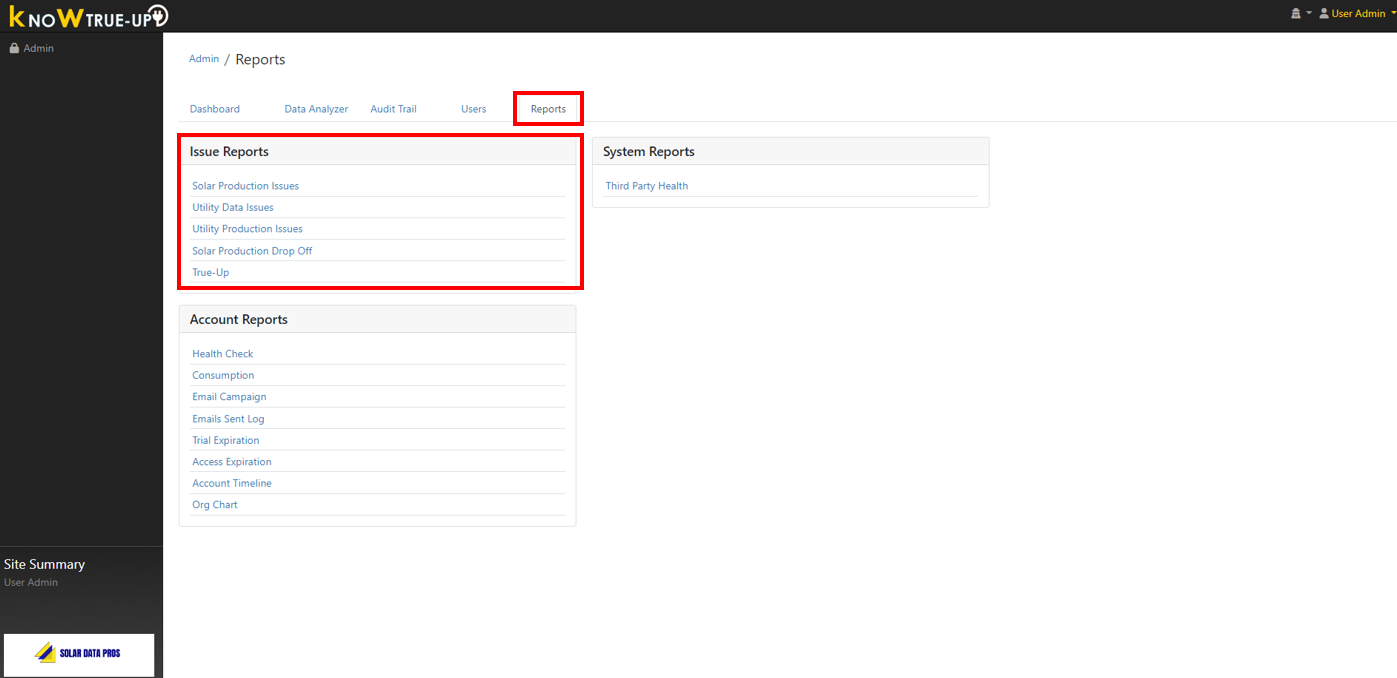
Issue Reports
Three of the Issue Reports run automatically each day and send a report to pre-determined emails within your company indicating issues which require urgent intervention. For further details on these reports, please review Automated Reports from Know True-Up. If you need to change or add to the emails which receive these automated reports, please contact Solar Data Pros.
- Solar Production Issues - This report flags systems which have a solar inverter data connection and indicate 0 Kwh produced by the solar system.
- Utility Data Issues - This reports flags systems which have Utility connections that have not reported any data (push or pull).
- Utility Production Issues - This report flags systems which do not have a solar inverter data connection, but Know True-Up has identified 0 push to the grid indicating the solar system is not functioning.
The remaining reports can be run at any time and customized to meet specific needs. Please see specific Knowledge Base Articles Linked Below.
There are several common actions you can take inside any of the issue reports, described from left to right.
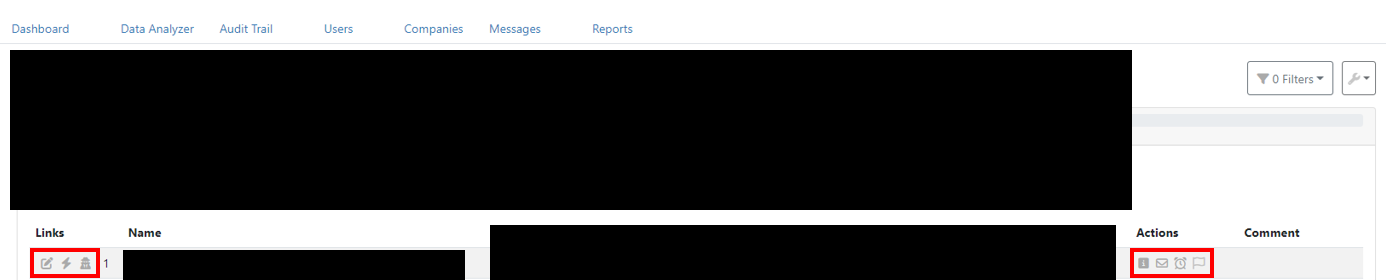
- Links
- Edit User - Allows you to edit the user's profile
- Data Analyzer - Launches the Data Analyzer function for that account
- Login As User - Allows you to login as that user and view their perspective inside Know True-Up
- Actions
- Show Details/Show Graph - This functionality is slightly different from report to report and will be described in each report's knowledge base article
- Send Email - Allows you to send an email to the user from a preset template or a common issue (Reset Password, Open Access)
- Snooze This Issue - Clicking this button will allow you to remove that system from the report for a period of time of your choosing. A good use of this could be prior to PTO being issued since production may not yet be reporting.
- Show Issue - This will give you an opportunity to save a comment in the pop-up text field for the current issue (which would then populate on the far right column of the report). You can also choose a flag color to indicate something specific to your company.
- It also gives you the history of any other issues for that particular account.
- Clicking the flag icon for any prior issue will bring up the comments from that issue date.
- Type icons indicate the type of issue which was previously flagged. Hovering over the type icon will bring up a definition for the icon